Creating a Coordinate System Set by Data Limits
The Set By data Limits option creates a new map projection using the selected projection type and the extents of the wells selected in the Main Module. This option essentially fills in the blanks for the central meridian and latitude origin based on the extents of the selected wells.
Select Save to enact the changes. For new projects this will simply set the project's map projection. For existing projects, saving a different coordinate system means that the XYs of all the data will need to change as well. Make sure to select Yes when Petra asks to recompute XY well locations using the new map projection. See Final Steps later in this help file to reproject grid files.
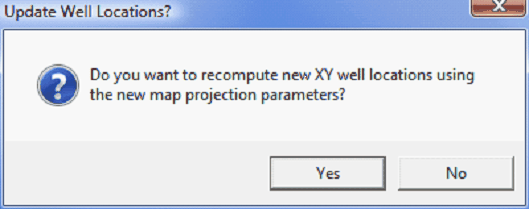
Changing the coordinate system changes the XY positions of wells. Select "Yes" to recompute the positions in the database.
Final Steps for Changing the Coordinate System on an Established Project
After changing the coordinate system and the projects map projection, there are a couple more steps to reproject other data inside a project.
Reopen the map module, and verify that the well locations and overlay files line up correctly. It might be necessary to reset the data limits to reflect the new locations of the well and overlay data. To do so, select Display>Auto Scale Mode & Map Extents From Wells.
The wells and overlay should now be lined up using the new coordinate system. The final step here is to reproject the grids. Select Contours>Grids>Convert Grid Map Projections.
The Grids tab shows the grids contained inside the projects GRIDS folder. To change this directory, select the Dir tab. Next, select the grids to reproject. The MapProjection tab shows the map projection of the grids on the left in green and the new grid map projection on the right in blue. Notice that in this example, the grid was Oklahoma North (NAD27) and will be reprojected to Oklahoma South (NAD27).
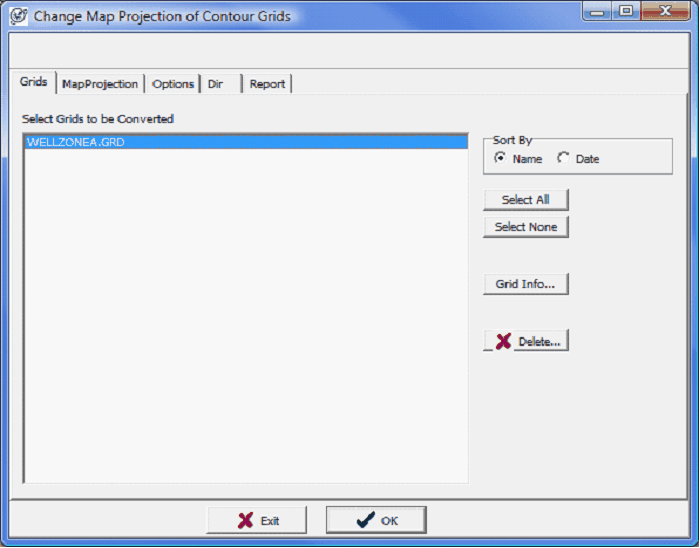
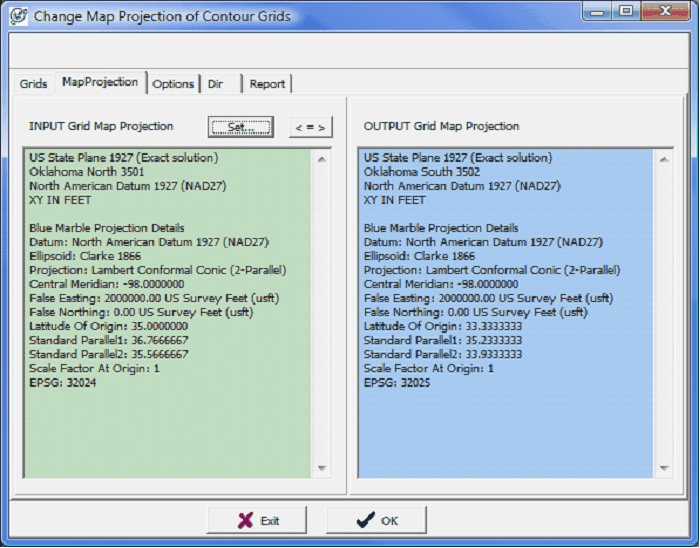
The Grids tab (left) and Map Projection tab (right)
The Options tab gives a little finer control on how the grids will be reprojected. Petra automatically stores backup copies of all reprojected grids. By default, Petra adds NEW as a suffix to new grids. Its possible to change it by entering new text, but there needs to be some text here. This tab also controls how Petra resamples the existing grids to fit the new projection. You can output the newly reprojected grids as rectangular or triangular grids.
The Dir tab changes the directory of reprojected grids. This tool will only reproject grids within this folder. If your grids are stored in multiple folders, its probably best to perform this operation several times to get all different folders. To reproject the grids, select OK. Petra will review the selected grids and generate a report.
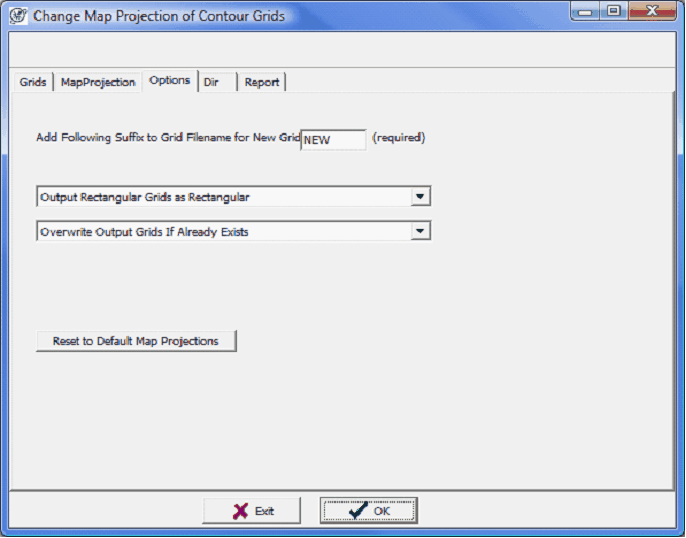
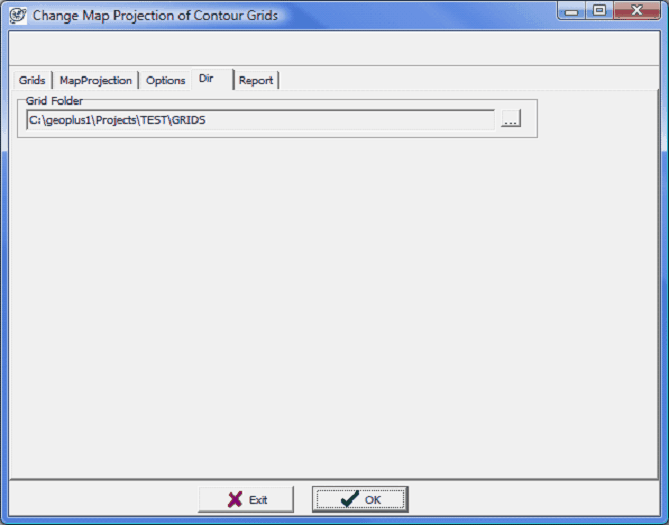
The Options tab (left) and Dir tab (right)